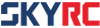[Update] BD200 Firmware V1.04 & PC Software V1.01 Released
Dear Customers,
The latest BD200 firmware V1.04 and PC Software V1.01 is available now.
Download the PC software from the link below, upgrade your BD200 and try the new functions.
https://www.skyrc.com/index.php?route=product/product/download&download_id=99
The notable changes are as follows:
1. After the discharge process is completed, you can view the real-time battery voltage every 30 seconds for the first six minutes of discharging
by rotating the button.The adding of this feature can help users judge and select the best battery to use during a race or a flight. The lower
the voltage reduction, during discharge, the better the battery condition.
2. When using the PC software to control the discharger, the real-time battery voltage every 30 seconds of the entire discharge process can be
exported on the PC software.
Please follow the steps below to upgrade:
1. Launch the BD200 PC Software.
2. Connect the BD200 to the computer via the USB cable.
3. Enter into the“SYSTEM”menu and click the “Checking For New Version” button. If there is new firmware, it will prompt “Update firmware version 1.XX”
in the blank space below and then click the “Update” button to start the upgrade.
If the operating system of your computer is Windows 10, please follow the steps below to upgrade:
https://www.skyrc.com/index.php?route=product/product/download&download_id=100
1. Download the upgrade package from the link above.
2. Press and hold the BD200 Discharger button and connect the BD200 to the computer via the USB cable.
3. Continue to hold the button, plug in a battery with voltage more than 7V to the BD200, wait 10 seconds, disconnect the BD200 USB cable,
wait 1 second, then connect the USB cable to the discharger again.
4. Launch the upgrade tool “BD200_Upgrade _FirmwareV1.04 (WIN10).exe”.
5. At this time, there will be “Found the device” appearing on the upgrade tool, release the button, and then click the “UPGRADE” button to upgrade.
Warning:
Do NOT interrupt the data transfer, and do NOT disturb the process, the device, the PC,for example by plugging or unplugging other USB devices,
at any time during the updating procedure because this would lead to permanent damage of the device!
Regards
SkyRC Team